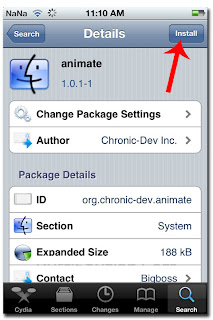Android is phenomenal, OS developed by Google is currently the largest mobile OS has been around the world, no wonder that every day always appeared Latest Mobile Android is ready to be enjoyed and would be an option for those who want to feel the taste of Android.
To meet the market demand for mobile phones Android, then the rise of the Mobile Android Cheap, affordable rates. HP Android cheap are usually available within a price range of 1.5 million dollars to the bottom, there is even a price 900ribuan.
The question now is whether the advantages and Disadvantages of Cheap Mobile Android?
If happy ngoprek Android, as do the Root Android, then Android ROM gives costum change (eg using CyanogenMod or MIUI), then the Cheap Android phone will be a little disappointing you, because most of the root is very difficult to replace especially for costum rom. In addition to Android Mobile cheap, very hard to for the latest OS update with more sophisticated, such as an update to the Android Ice Cream Sandwich (ICS).
Screen quality is not too wah. Do not expect the quality of the wah-screen of an Android phone Android phone cheap cheap because most do not use the Gorillas Glass, so that the screen is not as shiny and scratch-resistant as well as High End Android phones.
Processors, RAM, graphics are smaller and fit-fit. Cheap Android phones mostly use a small RAM and processor are still single, although there had been a dual core, but still very slow performance. With the processor and RAM is barely adequate, do not expect you can play the latest HD games on Cheap Android phone.
You never use the Mobile Android Cheap? Nothing wrong with you please share your experience using the hp, so they can add entries for those who want to buy a cheap Android phone.
Sunday, April 8, 2012
How To Restore to Factory Default iPad and the Reset Password iPad
Sign in to Recovery Mode by pressing Power and Home buttons simultaneously, lasting until the Apple logo appears. When the Apple logo appears release the Power button (only the Power button is released, press the Home button still on), then you will see the words 'Connect to iTunes' in the iPad, then connect the iPad to the laptop, and run iTunes. Select the restore in iTunes and wait until the reset process is complete iPad.
Thursday, April 5, 2012
What is Cydia? How to Install Cydia on the iPad, iPhone and iPod Touch?
What is Cydia? Where to Download Cydia? and what is the use Cydia on your iPhone or iPad? Simply Cydia is the place where we can download various applications and tweaks to the iPhone, iPad and iPod Touch. So it's similar to the Cydia App Store in iPhone or iPad.
Well, there's App Store already, why should install Cydia? The main reason why we install Cydia, because Cydia you can download for free a variety of applications, a variety of tweaks that do not exist in the App Store. If the App Store, an application or game you have to pay to install, in Cydia sometimes we can find an application or game for free. In addition, an application or a tweak that does not pass the test as IAP Cracker, are not allowed in the App Store, Cydia we can find the application with ease.
How to Install Cydia on iPad? When you do the Jailbreak iPad, iPhone or iPod Touch, by default Cydia is always installed, unless you do not choose or taskbar at the bottom when there is the option Install Cydia.
Well, there's App Store already, why should install Cydia? The main reason why we install Cydia, because Cydia you can download for free a variety of applications, a variety of tweaks that do not exist in the App Store. If the App Store, an application or game you have to pay to install, in Cydia sometimes we can find an application or game for free. In addition, an application or a tweak that does not pass the test as IAP Cracker, are not allowed in the App Store, Cydia we can find the application with ease.
How to Install Cydia on iPad? When you do the Jailbreak iPad, iPhone or iPod Touch, by default Cydia is always installed, unless you do not choose or taskbar at the bottom when there is the option Install Cydia.
Whether we can install Cydia without having to Jailbreak iPhone? The answer can not be. Cydia can only be installed if we use the jailbreak iPad, iPhone or iPod Touch!
How do I install Cydia that deleted the iPhone? If you are on Jailbreak iPhone, and suddenly lost or deleted Cydia on your iPhone, you can easily install another Installous in Cydia via the iPhone, iPad or iPod Touch!
How do I install Cydia that deleted the iPhone? If you are on Jailbreak iPhone, and suddenly lost or deleted Cydia on your iPhone, you can easily install another Installous in Cydia via the iPhone, iPad or iPod Touch!
How to Download Video on Android
On Youtube you can get a variety of video, ranging narcissistic video, music clips, and video football and other sports. If you already know How To Download Youtube Videos on the iPad and iPhone, now turn to Android users, How to Download Youtube Video in Android?
To Download Youtube Video in Android, one of the easiest ways is to use applications like Youtube Downloader TubeMate.
First Download Youtube Download and Install TubeMate on your Android. If you do not find TubeMate in the Android Market, you can get on the official website TubeMate as below.
To Download Youtube Video in Android, one of the easiest ways is to use applications like Youtube Downloader TubeMate.
First Download Youtube Download and Install TubeMate on your Android. If you do not find TubeMate in the Android Market, you can get on the official website TubeMate as below.
Run the application and then locate TubeMate Youtube Videos as you want, such as we will find video clips from Music Box
Click on any of the search results. Next press the down arrow to begin Download
Select the desired video format sizes ranging from 640x360, 320x240, 854x480 or it could be as an MP3.
Wait until the Download is complete.
Wednesday, April 4, 2012
How to Disable Auto Update Game and Application on Android
When a pulse check on the Android phones, eh was reduced quite large, but it is not used for nelpon or SMS. See fit, there was an application or game on Android that update automatically, as a result the pulse was truncated to an internet connection.
If you do not subscribe to Unlimited Internet Package for Android, then you should turn off or disable Auto Update Application or Game on Android. Because if left to the game or application is the automatic update, then of course you will always be truncated pulses for data or internet connection when the update process.
Moreover, if on your Android phone installed many games or applications, it is likely every week or even every day will always exist that require an application or game update, and it certainly requires an internet connection.
Well, how to Disable Auto Update Game or Application in Android. Here are tips on how to turn off or disable a brief auto update on Android.
First go to menu Google Play Store (Android Market), then press the Settings menu
Remove the tick in the Auto-Update Apps. Also make sure to tick the checkbox in the Update to save over Wifi Only pulses.
Done, now the game or application on your Android phone, will not be automatically updated, so you can save a toll, especially if you do not subscribe to Internet Package for Android.
If you do not subscribe to Unlimited Internet Package for Android, then you should turn off or disable Auto Update Application or Game on Android. Because if left to the game or application is the automatic update, then of course you will always be truncated pulses for data or internet connection when the update process.
Moreover, if on your Android phone installed many games or applications, it is likely every week or even every day will always exist that require an application or game update, and it certainly requires an internet connection.
Well, how to Disable Auto Update Game or Application in Android. Here are tips on how to turn off or disable a brief auto update on Android.
First go to menu Google Play Store (Android Market), then press the Settings menu
Remove the tick in the Auto-Update Apps. Also make sure to tick the checkbox in the Update to save over Wifi Only pulses.
Done, now the game or application on your Android phone, will not be automatically updated, so you can save a toll, especially if you do not subscribe to Internet Package for Android.
How to Back up Application and Game on Android
What would happen if suddenly your Android phone error for no reason, forcing you to do a Factory Default, it means that all data including games and applications you've downloaded will be erased and lost. As a result you will have to download more games or applications through the Android Market.
Well, to keep things like that are not desirable, you should do Backup Android Apps and Games on a regular basis. So that when an error occurs, you do not have to anymore games or Download the application and simply install or restore from the backup that we have made.
Backup for the Games and Applications on Android, the following are two ways or methods of backing up the game or application in the Android APK file or raw file (Installation) and the second way to backup games or following application data (save games, for example)
The first way, using the Monster Pro Application App. Backup for Android apps can you Download the Android Market. By using the Monster Pro App, you can easily backup the games or applications in the form of APK. Run App Monster Pro, will appear a list of applications installed on your Android phone.
Then select an application that will be the backup, such as in the example of Tom Talking game for Android
Done, now the game Talking Tom has been successful in Backup. You can open the Backup folder on your SD Card AppMonster. All of the backup file with extension APK.
Both ways, using Titanium Backup application. Backup applications can be run either Android you are in the root or not, but you should let more powerful, you have the Android root before using Titanium Backup.
Run Applications Titanium Backup. Then click on the Backup & Restore tab as shown below.
Click on one of the backup application that will let game Need For Speed Hot Pursuit for Android. In the options that appear select Backup.
Wait until the backup process is complete. If the application or game has been successful in the backup, there will be a Smiley icon in the application list.
The advantage of using Titanium Backup is Backup you can restore the game or application following nantinnya save the game so you do not have to repeat play the game from the beginning, when HP Android in case of error.
Well, to keep things like that are not desirable, you should do Backup Android Apps and Games on a regular basis. So that when an error occurs, you do not have to anymore games or Download the application and simply install or restore from the backup that we have made.
Backup for the Games and Applications on Android, the following are two ways or methods of backing up the game or application in the Android APK file or raw file (Installation) and the second way to backup games or following application data (save games, for example)
The first way, using the Monster Pro Application App. Backup for Android apps can you Download the Android Market. By using the Monster Pro App, you can easily backup the games or applications in the form of APK. Run App Monster Pro, will appear a list of applications installed on your Android phone.
Then select an application that will be the backup, such as in the example of Tom Talking game for Android
Done, now the game Talking Tom has been successful in Backup. You can open the Backup folder on your SD Card AppMonster. All of the backup file with extension APK.
Both ways, using Titanium Backup application. Backup applications can be run either Android you are in the root or not, but you should let more powerful, you have the Android root before using Titanium Backup.
Run Applications Titanium Backup. Then click on the Backup & Restore tab as shown below.
Click on one of the backup application that will let game Need For Speed Hot Pursuit for Android. In the options that appear select Backup.
Wait until the backup process is complete. If the application or game has been successful in the backup, there will be a Smiley icon in the application list.
The advantage of using Titanium Backup is Backup you can restore the game or application following nantinnya save the game so you do not have to repeat play the game from the beginning, when HP Android in case of error.
How to Protect Applications and Games on Android
Annoyed that application or game is often played without permission on your Android HP? And want to lock or protect game and application on Android so it can not be opened by any other people or your friends.
Do not worry about the Android application to lock a lot of applications or games that can not be opened by someone else. and one is a unique application called App Locker II. This application is arguably unique in that we can protect not only the applications or games using the password without being able to lie to your friends or others, as if the application or game on Android HP error when in fact we were not.
First Install Applications App Locker II of the Android Market, do not worry it's free application. Once installed run the App Locker II, fitting the first time you will be prompted for login password, enter your liking.
Do not worry about the Android application to lock a lot of applications or games that can not be opened by someone else. and one is a unique application called App Locker II. This application is arguably unique in that we can protect not only the applications or games using the password without being able to lie to your friends or others, as if the application or game on Android HP error when in fact we were not.
First Install Applications App Locker II of the Android Market, do not worry it's free application. Once installed run the App Locker II, fitting the first time you will be prompted for login password, enter your liking.
Upon entry into the App Locker II, seen many list of installed applications and games, select an application that will protect it, suppose we choose a Facebook application.
In the windows that appears, select Protect
Applications are now Facebook has succeeded in visible marks on the paper Protect Protected.
Then press the Settings button
Select the Unlock Mode
Dismiss On Mode, select the Unlock method to be used, such as Double Tap The Dialog Message
This option indicates that when we access the application (Facebook) will display an error message like this below.
But do not worry, it's just false error message alias to fool others. To get into Facebook, just Double Tap or tap twice the error message box, so you'll get into Facebook.
Tuesday, April 3, 2012
How to Change the Boot Animation iPhone and iPod Touch
What exactly is the benefit of the Boot Animation? Boot Animation actually have no real benefit, boot animation is just an iPhone or iPad animation when first lit. But for those who want to be different, change the Boot Animation iPhone will give satisfaction in itself, because it can make your friends wonder and awe, while viewing the animation when you first turned on your iPhone.
Boot Animation bored with the look of the iPhone that's all, and want to change the Boot Animation with a more attractive? Do not worry, if your iPhone or iPod Touch Jailbreak already, then you can install an application called Animate in Cydia which serves to change the Boot Animation of the iPhone. Here is How to Change Boot Animation iPhone or iPod Touch
First Install Cydia Applications of Animate
Boot Animation and choose according to your wishes.
Boot Animation bored with the look of the iPhone that's all, and want to change the Boot Animation with a more attractive? Do not worry, if your iPhone or iPod Touch Jailbreak already, then you can install an application called Animate in Cydia which serves to change the Boot Animation of the iPhone. Here is How to Change Boot Animation iPhone or iPod Touch
First Install Cydia Applications of Animate
After that, go to Settings - Boot Logo
Done! Easy is not it?
If users of Android phones, do not forget to see the How to Change Boot Animation in Android, Android phone so you can perform like no other.
If users of Android phones, do not forget to see the How to Change Boot Animation in Android, Android phone so you can perform like no other.
How to Download a Song on Android Easly and Fastly d
Want to download songs on Android to quickly and easily? If you have previously discussed about How To Download Youtube Video in Android, also issues a variety of applications Download Manager for Android.
To Download the song in Android, very easy, because the only use for the Android browser, like Opera Mobile, Skyfire or Dolphin Mini for Android, you can Download the song directly on the Android phone.
Download the first browser to your liking through the Android Market. Do not worry much kok browser options that you can install and of course it's all free!
For example, we install Dolphin Mini. Run this browser, then go to file-sharing services such as MediaFire, 4Shared, Ziddu or the like, as shown below. And do a search of the song you want at Download.
Next select one of the songs on search results
Click Download
To Download the song in Android, very easy, because the only use for the Android browser, like Opera Mobile, Skyfire or Dolphin Mini for Android, you can Download the song directly on the Android phone.
Download the first browser to your liking through the Android Market. Do not worry much kok browser options that you can install and of course it's all free!
For example, we install Dolphin Mini. Run this browser, then go to file-sharing services such as MediaFire, 4Shared, Ziddu or the like, as shown below. And do a search of the song you want at Download.
Next select one of the songs on search results
Click Download
Wait until the download is complete. That's it.
Do not forget, if you are using an iPhone or iPad see also How To Download Youtube Videos on iPhone and iPad or if you want to add a collection of songs on the iPhone, please read Tips on How to Download Songs on the iPad and iPhone.
Do not forget, if you are using an iPhone or iPad see also How To Download Youtube Videos on iPhone and iPad or if you want to add a collection of songs on the iPhone, please read Tips on How to Download Songs on the iPad and iPhone.
How to Copy the Song From Laptop or Computer to Ipad and Iphone
Songs on the iPad and iPhone is lost when Copy songs from your laptop or computer? The intention would add to the songs on your iPhone or iPad, eh turns out just like the copy songs from your computer or laptop to the iPad, instead of the previous songs on the iPad, even lost all. How can?
Mistakes like this can happen because you either do the synchronization between iTunes and the iPad or iPad. Moreover, this error also often occurs because this is your first sync between iTunes and the iPad. As we know iPad or iPhone can not be home at random in sync with iTunes on another laptop before you go to the Authorize computer.
Back to the topic, How do I copy songs from your laptop to the iPad or iPhone? To Copy songs from the Computer / Laptop to the iPad or iPhone, which is actually quite easy to use iTunes. Provided that: Make sure you have one laptop or computer for syncing iTunes and iPad / iPhone. Why? Because the laptop has one particular, the synchronization process will be easier and certainly will avoid problems like the above song on the iPad even lost when trying to copy the song. Do not carelessly synchronize iTunes and the iPad on another laptop, this is of course to prevent things that are not desirable for the data on the iPad or iPhone.
Launch iTunes, connect to the Laptop iPad, wait until iTunes has finished the automatic synchronization between iTunes and your iPad.
You can simply copy songs from Laptop to iTunes by drag and drop into the Library in iTunes like the image below.
Or you can also go to the File menu and select Add File or Folder to Library
After all the songs successfully added to the Library, then do the synchronization between the iPad and iTunes. Click on the Device section of your iPhone or iPad name and press the Sync button at the bottom right.
Wait until the synchronization process is complete.
How about it, easy does not it? After completion of the synchronization process, you can check the songs you just copied from the laptop on your iPad.
Mistakes like this can happen because you either do the synchronization between iTunes and the iPad or iPad. Moreover, this error also often occurs because this is your first sync between iTunes and the iPad. As we know iPad or iPhone can not be home at random in sync with iTunes on another laptop before you go to the Authorize computer.
Back to the topic, How do I copy songs from your laptop to the iPad or iPhone? To Copy songs from the Computer / Laptop to the iPad or iPhone, which is actually quite easy to use iTunes. Provided that: Make sure you have one laptop or computer for syncing iTunes and iPad / iPhone. Why? Because the laptop has one particular, the synchronization process will be easier and certainly will avoid problems like the above song on the iPad even lost when trying to copy the song. Do not carelessly synchronize iTunes and the iPad on another laptop, this is of course to prevent things that are not desirable for the data on the iPad or iPhone.
Launch iTunes, connect to the Laptop iPad, wait until iTunes has finished the automatic synchronization between iTunes and your iPad.
You can simply copy songs from Laptop to iTunes by drag and drop into the Library in iTunes like the image below.
Or you can also go to the File menu and select Add File or Folder to Library
After all the songs successfully added to the Library, then do the synchronization between the iPad and iTunes. Click on the Device section of your iPhone or iPad name and press the Sync button at the bottom right.
Wait until the synchronization process is complete.
How about it, easy does not it? After completion of the synchronization process, you can check the songs you just copied from the laptop on your iPad.
The Best Appalication for Android
Your Android phone is in the root? and wondered what applications does good for the Android is already in the root? In the Android Market, there are many hundreds or even thousands of applications available for Android, which is ready for download and Install. But let me not confused, here are some of the best applications for Android is already in the root.
AdFree Android - Upset with a display ad in the game or Android application. You want to eliminate such ads in Angry Birds Angry Bird Season or Rio Free Version? Or ads on other Android apps? With AdFree, Android phones will be free advertising and there will be no more advertisements that appear either in game or application.
Titanium Backup Pro - For those who often mutually ROM MIUI to CyanogenMod example of vice versa, would be very time consuming if you have to install it again from the beginning of the various applications or games. Well, Titanium Backup Pro will help you to backup a wide range of applications and games. For the game, even you can be at once her Save Game Backup Android, Android phone later that even though you already formatted, you can still continue playing the game, after restored from Titanium Backup. Good is not it?
ShotMe – Aplikasi yang satu ini adalah untuk Mengambil ScreeShot di Android. Jika Anda mengabdikan screen Android, ataupun membutuhkan foto atau gambar dari ponsel Android, semisal gambar untuk blog seperti di blog ini, maka aplikasi ShotMe bisa menjadi alternatif pilihan.
SD Booster for Android - Ada kalanya saat mengcopy file dari satu ke folder lain di Android memakan waktu yang cukup lama, ini bisa disebabkan karena kinerja SD Card yang telat atau lemot, nah dengan sebuah aplikasi bernama SD Booster for Android Anda bisa mempercepat kinerja SD Card sehingga bisa mencapai kecepatan maksimum.
Aplikasi-aplikasi lainnya yang bisa Anda install setelah Android Anda di root seperti OverClock Widget, SetCPU for Root Users, Root Explorer (File Manager), MyBackup Root, Root UnInstaller, Galaxy S2 SIM Unlock (khusus pengguna Samsung Galaxy S2), dan Font Uninstaller.
AdFree Android - Upset with a display ad in the game or Android application. You want to eliminate such ads in Angry Birds Angry Bird Season or Rio Free Version? Or ads on other Android apps? With AdFree, Android phones will be free advertising and there will be no more advertisements that appear either in game or application.
Titanium Backup Pro - For those who often mutually ROM MIUI to CyanogenMod example of vice versa, would be very time consuming if you have to install it again from the beginning of the various applications or games. Well, Titanium Backup Pro will help you to backup a wide range of applications and games. For the game, even you can be at once her Save Game Backup Android, Android phone later that even though you already formatted, you can still continue playing the game, after restored from Titanium Backup. Good is not it?
GameCIH2 for Android - Android Root This is the advantage for gamers. You can easily cheat on games in the Android using GameCIH2. If you're curious, how the heck do I use Cheat Engine on Android? Please read the Tutorial Using GameCIH2 - Cheat Engine on Android.
ShotMe – Aplikasi yang satu ini adalah untuk Mengambil ScreeShot di Android. Jika Anda mengabdikan screen Android, ataupun membutuhkan foto atau gambar dari ponsel Android, semisal gambar untuk blog seperti di blog ini, maka aplikasi ShotMe bisa menjadi alternatif pilihan.
SD Booster for Android - Ada kalanya saat mengcopy file dari satu ke folder lain di Android memakan waktu yang cukup lama, ini bisa disebabkan karena kinerja SD Card yang telat atau lemot, nah dengan sebuah aplikasi bernama SD Booster for Android Anda bisa mempercepat kinerja SD Card sehingga bisa mencapai kecepatan maksimum.
Aplikasi-aplikasi lainnya yang bisa Anda install setelah Android Anda di root seperti OverClock Widget, SetCPU for Root Users, Root Explorer (File Manager), MyBackup Root, Root UnInstaller, Galaxy S2 SIM Unlock (khusus pengguna Samsung Galaxy S2), dan Font Uninstaller.
Download Application Download Manager for Android
Android mobile phone is very nice to wear to the Internet, browsing, and of course playing games. Also, of course, Android is very nice to use to download files be it music, video or other files.
If you frequently download on Android, of course, use the Download Manager on Android will help you to be able to Download the file you want more easily, quickly and well organized.
When wondering what the hell the Download Manager for Android? Here are some options that could Applications Download Manager you choose. First you can do search on the Android market, there will be plenty of options Download Manager for Android applications.
Download Manager for Android - with this one application, you can download files from the internet with a size up to 2GB, of course, make sure the internet connection on your Android smoothly and quickly let me not upset. Download Manager for Android also supports parallel download also the ability to restart the download process if an error occurs, such as disconnect problem!
The second option is the Download All Files for Android - with this application you can Download APK file, RAR, ZIP, MP3 to Doc on your Android Mobile. As always you can Download this free application from Android Market.
To Download Youtube Video of Android, you can use TubeMate applications for Android. With this application you can easily and quickly download videos from YouTube from your Android Mobile.
If your iPhone or iPad users do not forget to listen Download Manager for iPhone and iPad.
If you frequently download on Android, of course, use the Download Manager on Android will help you to be able to Download the file you want more easily, quickly and well organized.
When wondering what the hell the Download Manager for Android? Here are some options that could Applications Download Manager you choose. First you can do search on the Android market, there will be plenty of options Download Manager for Android applications.
Download Manager for Android - with this one application, you can download files from the internet with a size up to 2GB, of course, make sure the internet connection on your Android smoothly and quickly let me not upset. Download Manager for Android also supports parallel download also the ability to restart the download process if an error occurs, such as disconnect problem!
The second option is the Download All Files for Android - with this application you can Download APK file, RAR, ZIP, MP3 to Doc on your Android Mobile. As always you can Download this free application from Android Market.
To Download Youtube Video of Android, you can use TubeMate applications for Android. With this application you can easily and quickly download videos from YouTube from your Android Mobile.
If your iPhone or iPad users do not forget to listen Download Manager for iPhone and iPad.
Subscribe to:
Comments (Atom)